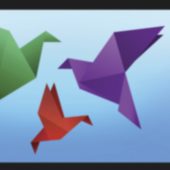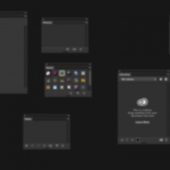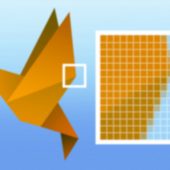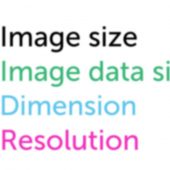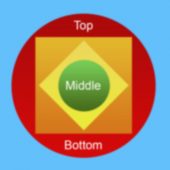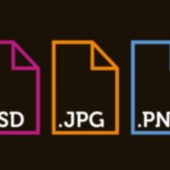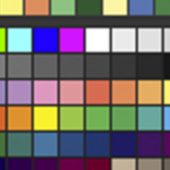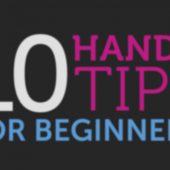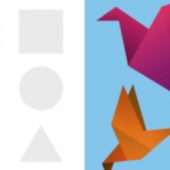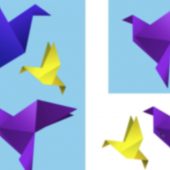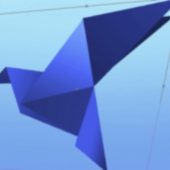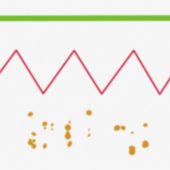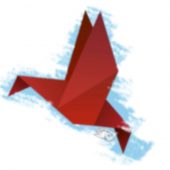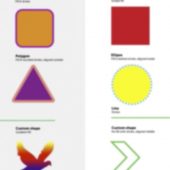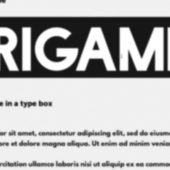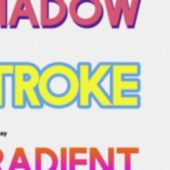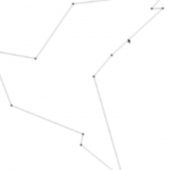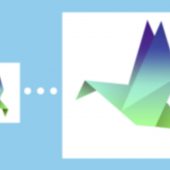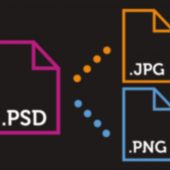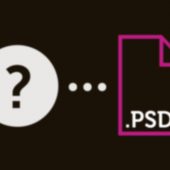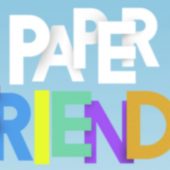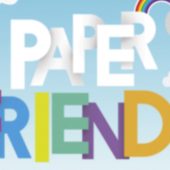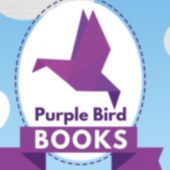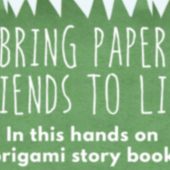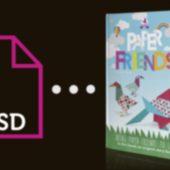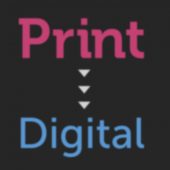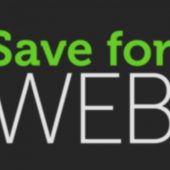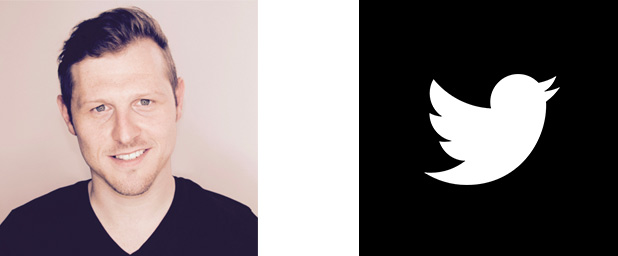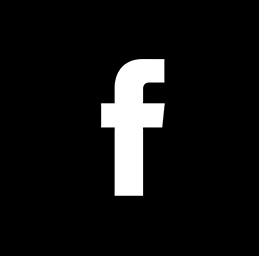10 Handy Tips for beginners to Adobe Photoshop – EP 8/33
In this tutorial I am going to cover 10 handy tips that you should know as a beginner. The tips I am going to cover in this video are things that are going to improve your workflow and help you use the program effectively.
Enjoy
**FYI**
In this video tutorial I will be using Adobe Photoshop CC 2014 for mac. Almost all of the principles demonstrated and covered will apply to future and previous versions. Some differences may apply if you are using a previous or future version.
TOPICS COVERED:
00:01:14 Tip 1 - Undo
00:02:25 Tip 2 - Zooming
00:04:18 Tip 3 - Manoeuvring
00:04:51 Tip 4 - Layer tips & shortcuts
00:09:33 Tip 5 - Aligning
00:11:13 Tip 6 - Rulers & guides
00:13:08 Tip 7 - Image size, canvas size & crop
00:14:05 Tip 8 - Full screen & toggle panels
00:14:43 Tip 9 - Rotate canvas
00:15:26 Tip 10 - Grids
KEYBOARD SHORTCUTS USED IN THIS VIDEO:
V - Move tool
Z - Zoom
C - Crop
F - Full screen
R - Rotate Canvas
Tab - Toggle visibility of interface panels
Press & hold alt + click & - Zoom out (with zoom tool active)
cmd (Ctrl PC) + R - Show Rulers
cmd (Ctrl PC) + 0 - Zoom to fit document to application frame
cmd (Ctrl PC) + 1 - Zoom to 100%
cmd (Ctrl PC) + Z - Undo one step
cmd (Ctrl PC) + alt + Z - Undo multiple steps
cmd (Ctrl PC) + Shift + N - New layer
cmd (Ctrl PC) + G - Group layers
cmd (Ctrl PC) + ; - Show guides
cmd (Ctrl PC) + ‘ - Show Grid
Press & hold alt + click & drag - Quick duplicate object (with selection tool active)
Press & hold shift + click - Select multiple layers
Press & hold cmd (Ctrl PC) + click - Select multiple individual layers
Press & hold cmd (Ctrl PC) + alt + Press & hold I - Image size
**FYI**
In this video tutorial, I will be using Adobe Photoshop CC 2014 for mac. Almost all of the principles demonstrated and covered will apply to future and previous versions. Some differences may apply if you are using a previous or future version.
Tutorial by GD.
Follow for future tutorials & news.
Written by Gareth David