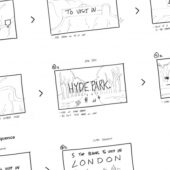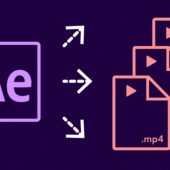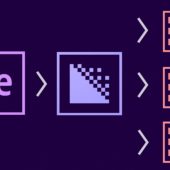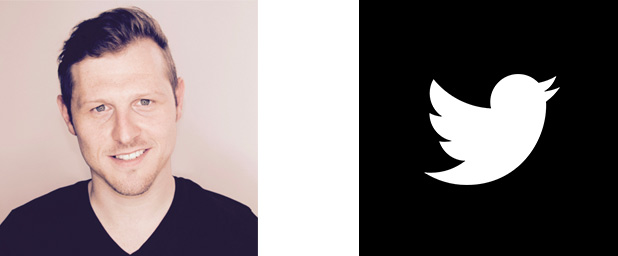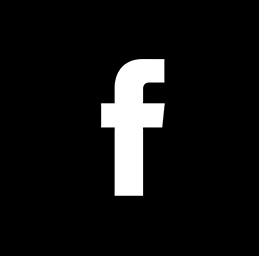Decorating an origami paper bird in Adobe Photoshop – EP 28/33
In this tutorial we are going to decorate an origami paper bird and I'll be demonstrating the tools and techniques I used to make it.
later I will then place it into the main book cover composition as a smart object.
Enjoy.
TOPICS COVERED:
00:01:35 - Decorate paper bird
00:12:43 - Add Bird to main document as a smart object
KEYBOARD SHORTCUTS USED IN THIS VIDEO:
V - Move tool
I - Eyedropper tool
cmd (Ctrl PC) + D - Deselect Selection
cmd (Ctrl PC) + A - Select all
cmd (Ctrl PC) + C - Copy
cmd (Ctrl PC) + W - Close document
cmd (Ctrl PC) + V - Paste
cmd (Ctrl PC) + T - Free transform
cmd (Ctrl PC) + ; - Show guides
cmd (Ctrl PC) + T - Free transform
cmd (Ctrl PC) + R - Show Rulers
cmd (Ctrl PC) + G - Group layers
cmd (Ctrl PC) + X - Cut
cmd (Ctrl PC) + S - Save document
cmd (Ctrl PC) + Z - Undo [one step]
cmd (Ctrl PC) + shift + N - New layer
Press & hold spacebar + click & drag - Maneuver around document
Press & hold shift + click - Select multiple layers
Press & hold cmd (Ctrl PC) + click - Select multiple individual layers
Press & hold cmd (Ctrl PC) + Shift + V - Paste in place
**FYI**
In this video tutorial, I will be using Adobe Photoshop CC 2014 for mac. Almost all of the principles demonstrated and covered will apply to future and previous versions. Some differences may apply if you are using a previous or future version.
Tutorial by GD.
Follow for future tutorials & news.
Written by Gareth David