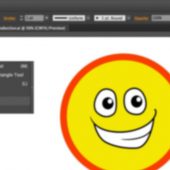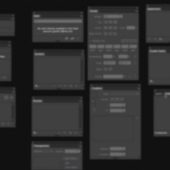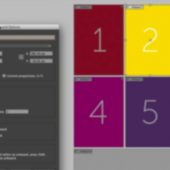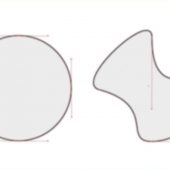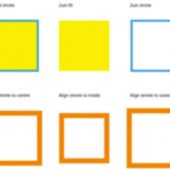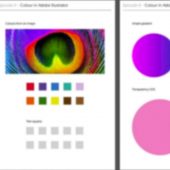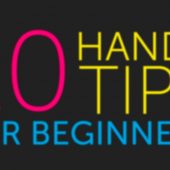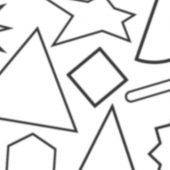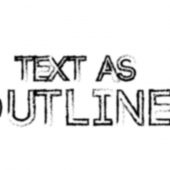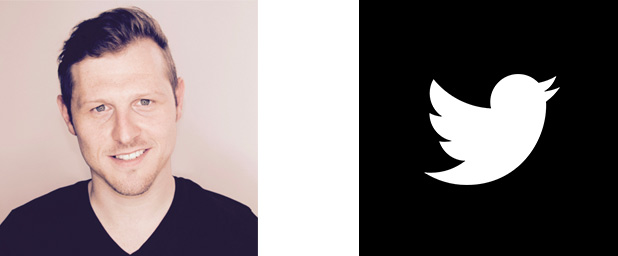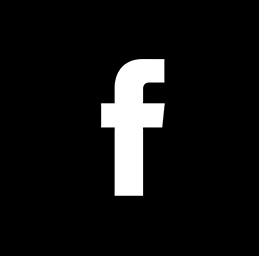Tracing a hand drawn sketch & Converting to vector artwork – EP 15/19
In this video, we are going to use the drawing tools in Adobe Illustrator to trace a drawing. We are going to be using the pen tool, the brush tool, the blob brush tool and the Eraser tool to convert a scanned in sketch drawing into vector artwork.
By the end of this tutorial, you will be very familiar with the drawing tools and equipt with the knowledge to create your own artwork. I will also be sharing some of my tips and tricks.
TOPICS COVERED:
00:03:20 - Commence Tracing
00:44:25 - Create a custom brush
Keyboard shortcuts used in this video:
P - Pen tool
A - Direct selection tool
V - Selection tool
S - Scale tool
N - Pencil tool
Shift C - Anchor tool
cmd (Ctrl PC) + C - Copy
cmd (Ctrl PC) + V - Paste
cmd (Ctrl PC) + R - Show rulers
cmd (Ctrl PC) + ; - Show guides
Press & hold spacebar - Maneuver around document
Press & hold shift + click - Draw straight & 45 degree lines (with pen tool active)
Press & hold shift + click - Select multiple objects (with selection tool active)
Press & hold alt + click & drag - Quick duplicate object (with selection tool active)
Press & hold shift + click - Deselect objects (with selection tool active)
Press & hold shift + click & drag - Scale object (with scale tool active)
Press ‘ [ ‘ to increase, press ‘ ] ‘ to decrease brush size - Toggle brush size (with brush tool active)
Enjoy.
**FYI**
In this video tutorial, I will be using Adobe Illustrator CC for mac. Almost all of the principles demonstrated and covered will apply to future and previous versions. Some differences may apply if you are using a previous or future version.
Tutorial by GD.
Follow for future tutorials & news.
Written by Gareth David