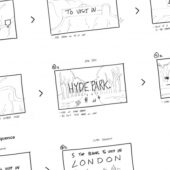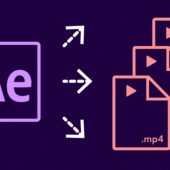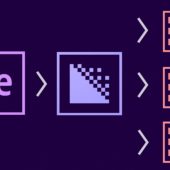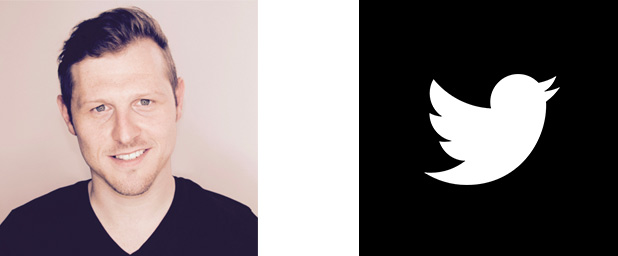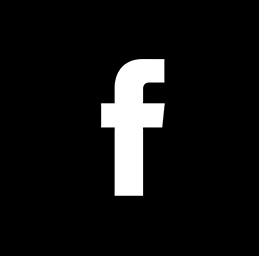Eraser tool & Layer masking in Adobe Photoshop – EP 13/33
As you create in Photoshop, In order to craft your images and your composition you will often experience the challenging task of extracting various parts out of an image, or removing parts away.
In Photoshop there are various methods you can use to modify an image to cut a specific part out or remove away the parts you do not wish to include in your design.
In this tutorial I am going to demonstrate a number of ways you can do this. Later in this video I will be recommending the best practice for such a task.
I will also be referencing some additional videos I have created previously. These videos will go into more depth on some of the topics I will cover in this video.
Enjoy.
ESSENTIAL TRAINING:
Mask with brush tool:
http://youtu.be/Ea2BMVc96n0?list=PL4ADE5B181B0650EE
Mask with pen tool:
http://youtu.be/szewwbCo8Vo?list=PL4ADE5B181B0650EE
TOPICS COVERED:
00:02:38 - Erasing pixels
00:08:03 - Layer masking
00:15:40 - Essential training
Keyboard shortcuts used in this video
W - Magic Wand tool
E - Eraser tool
B - Brush tool
X - Swap foreground & background colour
cmd (Ctrl PC) + D - Deselect Selection
cmd (Ctrl PC) + alt + Z - Undo multiple steps
cmd (Ctrl PC) + shift + I - Invert selection
**FYI**
In this video tutorial, I will be using Adobe Photoshop CC 2014 for mac. Almost all of the principles demonstrated and covered will apply to future and previous versions. Some differences may apply if you are using a previous or future version.
Tutorial by GD.
Follow for future tutorials & news.
Written by Gareth David