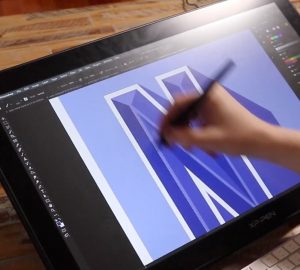With so many drawing tablets and displays available, it can be hard to know which one is best for you. Well, today I’m going to talk to you about the XP-PEN Artist 12 (2nd generation) display.
I’ve already reviewed the XP-PEN Artist 22 Pen Display and whilst this is a great display, it’s not cheap and takes up a fair bit of room on the desk. It’s great for dedicated illustrators and artists who may be using the product on a daily basis, but what about us designers who don’t need a dedicated display and want something a bit more nimble and portable?
Well, if you’re someone who uses a regular pen tablet and likes the idea of getting that extra screen and connection to your work, but don’t want to commit to a larger display and price point, the new Artist 12 Pen Display from XP-PEN may be for you.
Let’s get into it!
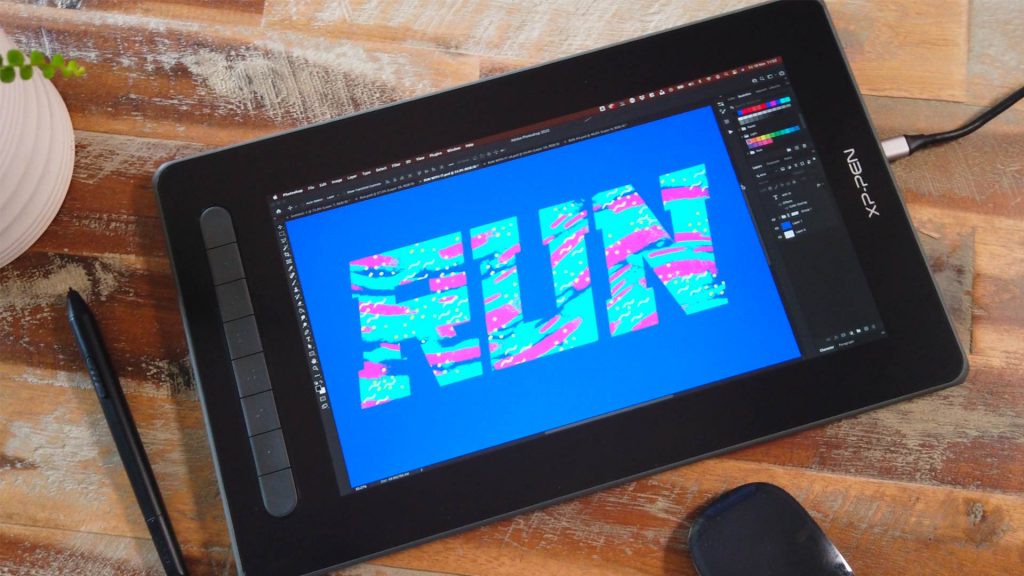
The Artist 12 Pen Display by XP-PEN is a nice little display and comes in HD 1920×1080 with a wide color gamut of 127% sRGB.
Now, before we get into the details of this nimble little display, we have to talk about price! As with the Artist 22 Pen Display, the price is what sets the Artist 12 Pen Display (2nd generation) apart from the competition.
Price
So as of writing this review, the Artist 12 Pen Display is retailing at $250(USD), which when compared to the Artist 22 display and products like the iPad and Surface tablets, is an amazing bargain!
And considering what you get in the box, it really is great value for money.
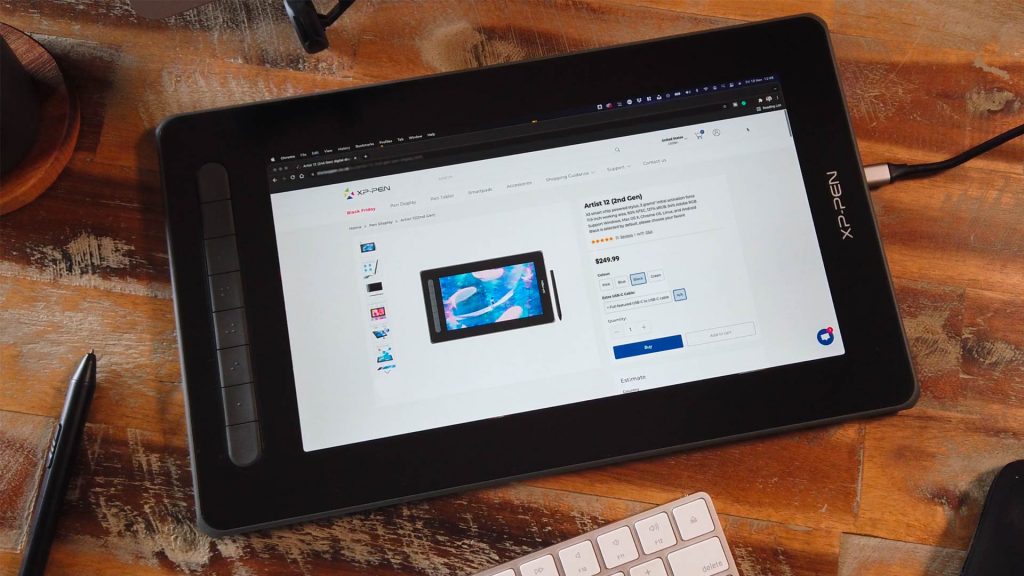
In The Box
The packaging for this product has a real premium feel to it. Upon opening the box you’re presented with a nice protective layer, which when removed reveals the display very nicely packaged.
Inside we have a 3-in-1 USB-C cable connection, which comes with a USB extension cable and the 3-in 1 HDMI to USB C cable.
Now the Artist 12 (2nd generation) also comes with the all new X3 Elite stylus, which is battery-free, light weight and feels really nice in the hand.
Next we have a pack which contains the manual, additional nibs, a cleaning cloth and a neat drawing glove.
It’s also worth mentioning that the Artist 12 Pen Display (2nd generation) comes in four colours; black, green, blue and pink. As you can see, I went with the black which I think has a really slick feel!
So, with the wrapping removed my first impression is that the tablet feels well made, light weight, the buttons have a nice press to them and the display has a nice rubber coating, which sits nicely on most surfaces. Overall it has a good build quality. So, let’s see this thing in action.

Screen
The screen itself works like a sidekick to your main display, so you can either clone or extend the desktop. Now one of the coolest things about this display are the 8 buttons on the side.
These can be programmed inside the XP-PEN software to initiate a range of commands, from assigning mouse controls, entering into precision mode or launching applications, to assigning your own keyboard commands and actions, which is really handy!
You can even add different profiles, so you can program the buttons for specific commands within specific programs. What an amazing addition!
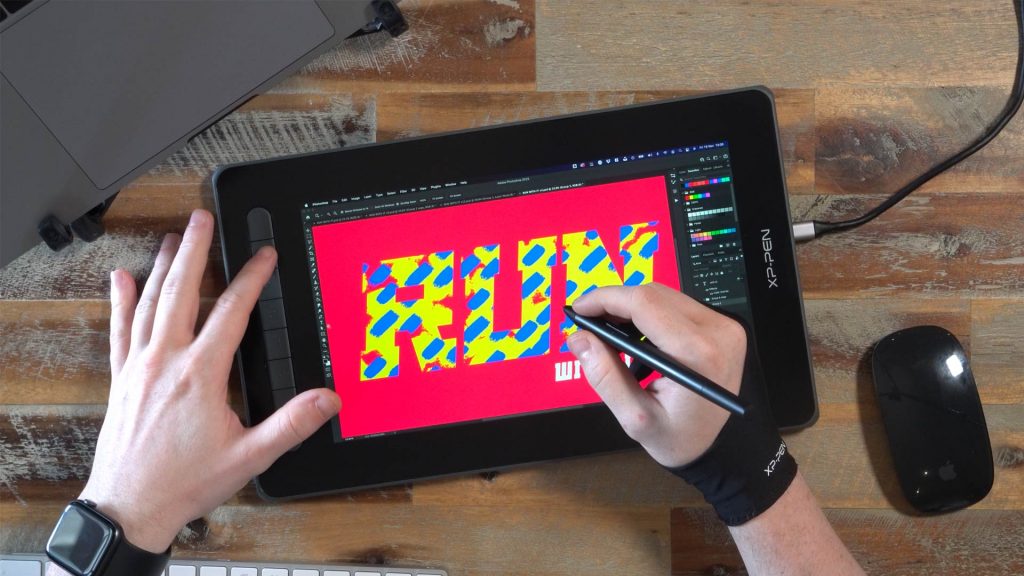
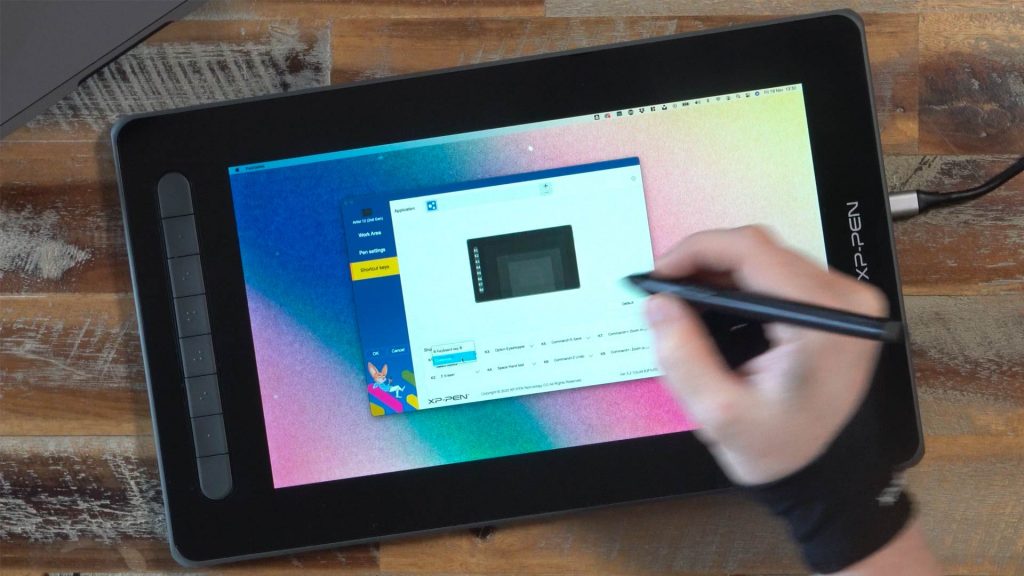
One of my favourite commands here was assigning the switch monitor command. This enables you to jump from the pen display to the monitor in a single click, when using it in extended desktop mode.
This allows the tablet screen to also work as a pen tablet for your computer or laptop monitor as well, allowing the entire tablet display to work for each monitor. This is great as you don’t have to share the display across two screens, which makes for a much more comfortable experience.
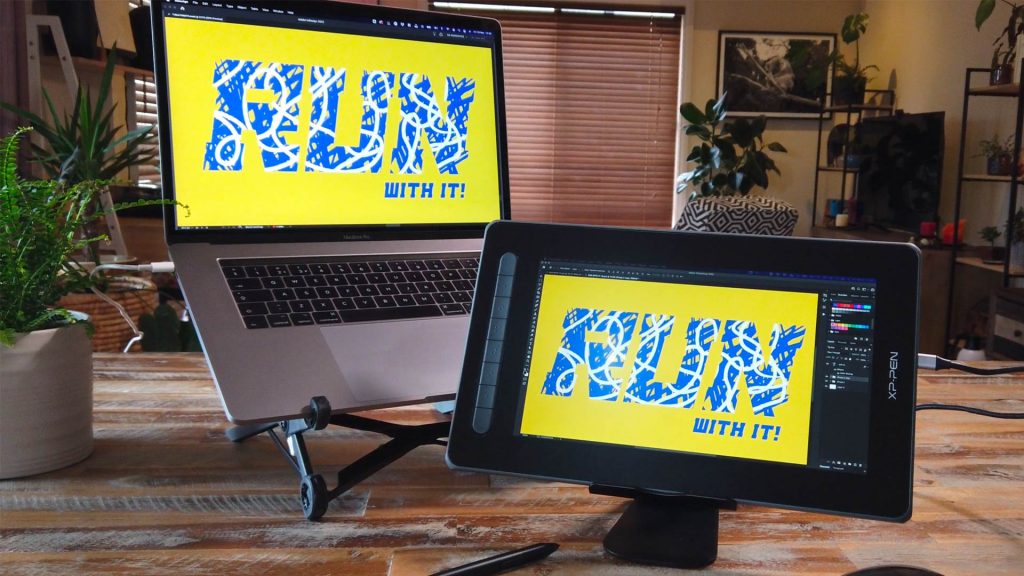
Unlike the Artist 22 Pen Display, the Artist 12 Pen Display (2nd generation) is a much lighter and more nimble screen. This makes it so much easier to chuck in your backpack and commute with, and is a lot easier to move around the desk. This made switching positions when I was working in a variety of instances very simple.

When I wasn’t using the pen display I could simply mount it on a stand next to my laptop, making the tablet an extra display. When using it, it sat comfortably in front of the laptop and if I wanted to switch to some text heavy work, I simply pushed it forward and propped it up in front of the laptop. This actually ended up being the main position I kept it in.
Simply swapping the monitor arrangement on my computer made it really easy to navigate with the mouse when I was not using the pen.

What’s really nice about this tablet is it’s nice rubber edge, which enables it to grip nicely so there’s no slippage. This makes the display versatile and comfortable to use, especially when propping it up or moving it around.
Tech specs
As mentioned, the display comes in HD, with 127% sRGB wide colour gamut and a 0.6mm retraction distance. The screen is vivid, clear, and the surface of the screen is really nice too with full lamination.
When comparing this to the iPad Pro in sidecar mode, the iPad does have a taller screen, however when it comes to drawing I’d say the experience is pretty much equal. If anything, I actually found the XP-PEN Artist 12 display to be a smoother experience than the iPad Pro due to less lag.
So if you are looking for an experience on par with the Apple iPad in sidecar mode at a quarter of the price, this display tablet is seriously worth considering. This XP-PEN display works and feels very similar.
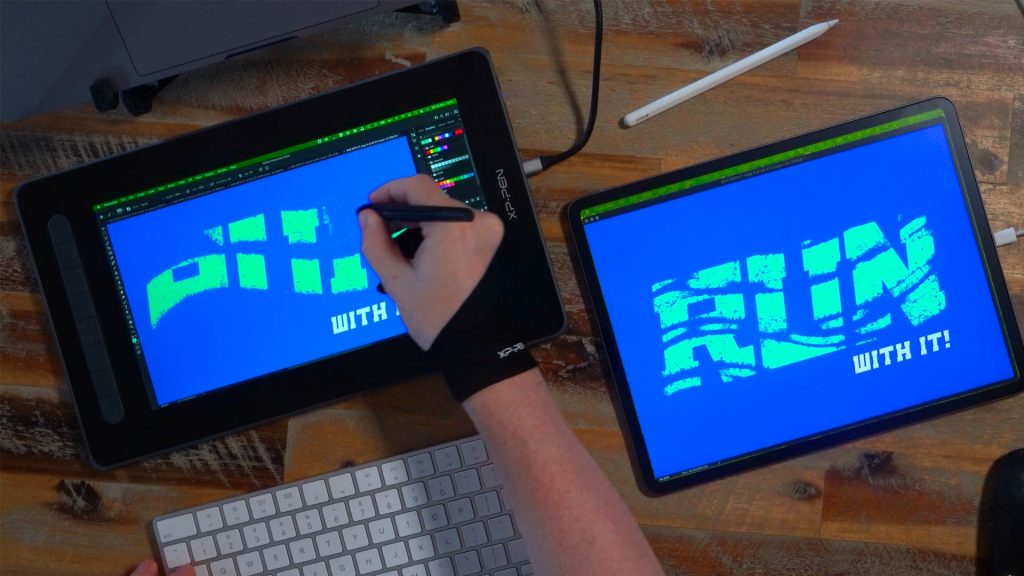
Stylus
With the Artist 12 (2nd generation), you get the all new X3 Elite stylus. This is said to dramatically enhance your sensory experience and as the stylus is battery-free and doesn’t need charging, it allows for hours of uninterrupted drawing.
The steady nib ensures a stable performance and, powered by the X3-Smart-Chip without the spring mechanism, the stylus performs better than any other existing XP-PEN stylus. With its 8192 pressure sensitivity levels and a 60-degree tilt function, you’ll have easy, intuitive control while creating artwork.

As someone who spends a lot of time drawing on paper, I really like drawing with pens and pencils for precision. And with this stylus I was actually pretty happy.
It’s not too chunky and comes with the standard 2 buttons, which can easily be programmed. When drawing lines there is a small amount of lag, but not so much to spoil the experience.
Now I’ll admit that the stylus here may not be quite as slick as the Apple pencil, however as far as styluses go, I found it really comfortable to use.


Compatibility
Using the Artist 12 Pen Display pretty straight forward. To connect the display you can either use the provided 3-in-1 USB-C cable connection or use a USB-C Supporting display port, which is sold separately.
This display supports Windows, Linux and Mac and is compatible with all industry standard creative software tools. Installing the software drivers from the XP-PEN website was pretty easy and once installed you can calibrate the stylus and tweak it’s properties to your preference.
Calibrating the stylus is quite easy and programming the 8 buttons is also simple, where you can choose a range of functions.
User Experience
So I’ve been using this display for the past couple of weeks and I have to say, for me, it’s a wicked sidekick!
From someone who spends a lot of time drawing on paper, I personally can’t stand drawing on glass with a big space between the pen and the screen. This is because it’s so far removed from the natural experience of drawing on paper with all that reflection and glare.
However, this display has full lamination to minimize both parallax and screen glare. I was impressed by how close the pen is to the screen, which provides far more accuracy and feels more like a natural drawing experience.
This is a screen you’re going to get close to when you’re drawing, and I think the size is just right to accommodate the HD display.

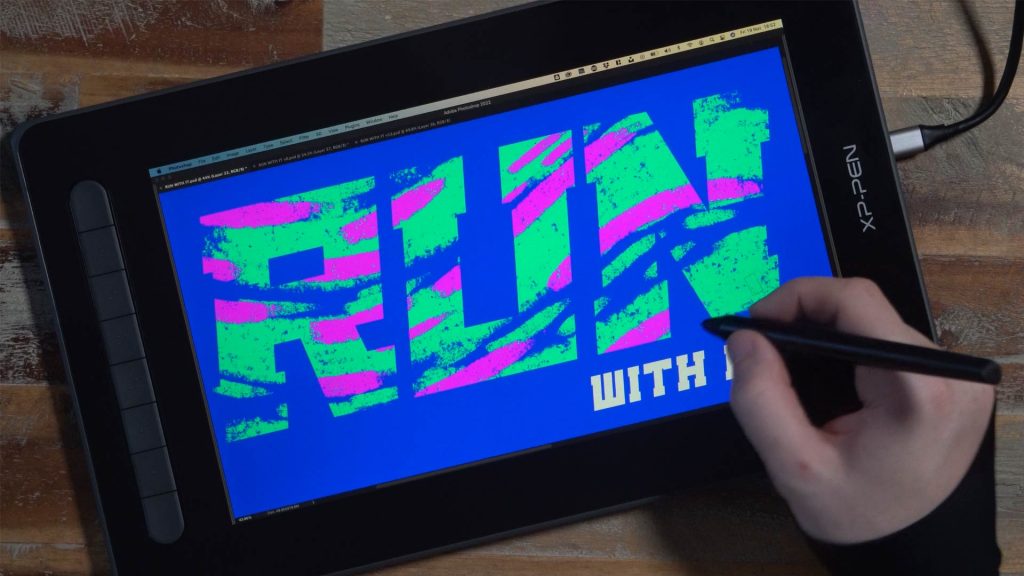
It looks smooth, there’s no obvious pixelation, and drawing on it is really smooth. It has a bit of resistance so the pen does not slide around too much, which I have to say made for a comfortable drawing experience.
I found the Artist 12 (2nd generation) to be a perfect fit for the desk and lightweight enough to move around, which works really well as part of a seamless workflow.

For the most part I had the display propped up against my laptop just in front of my keyboard. I just love how this display can work as more than just a tablet; as an extra monitor on the fly to extend your screen space and how it can be used with other programs should you switch to using the mouse.I found myself using it to control my music, watch YouTube videos and as an extra screen to show reference material as I worked on my design project.
With the swap monitor feature, you can still use it as a tablet on your main screen while there is something completely different below. To control the screen again, you simply press the button to swap monitors!

Now the 3-in-1 USB-C cable does get a little messy as there are a lot of cables and ports you need to cater to. I would note that getting the single USB display cable is a must for this display.
I used a single USB-C to USB-C Supporting display cable which took care of the lot. This is pretty cool if you’re rolling with a USB-C Mac or Windows machine, because all it requires is this one cable – so no dongles and a less cluttered workspace.
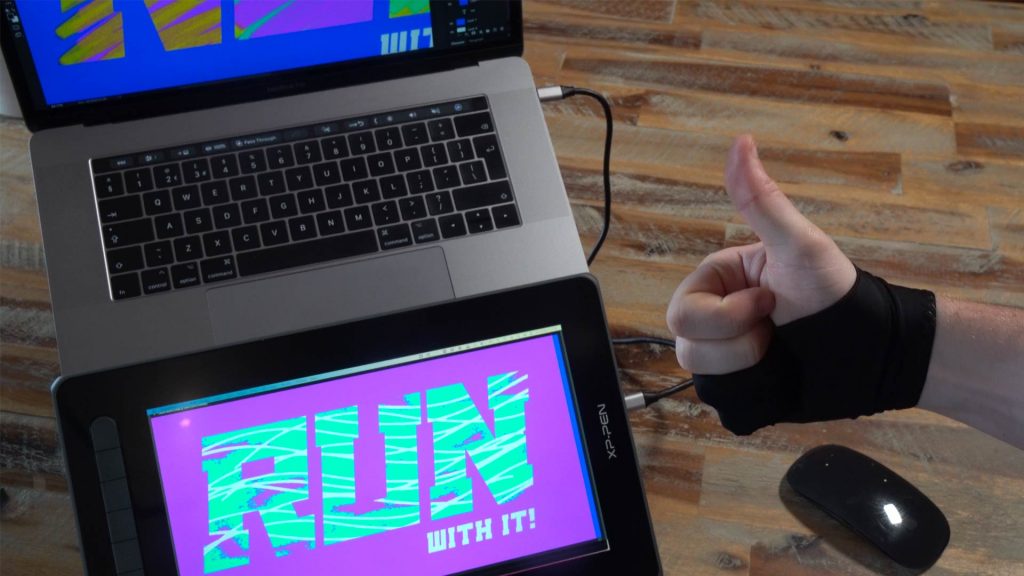
One thing I was a little disappointed with is that it does not come with a stand. I think it would have been nice to have a built-in mini kickstand, or little legs just to prop up the screen from the flat desk a little.
To do this I had to use a book to find a comfortable angle, and I also propped it up on my laptop stand, which also worked well.
Now there is a stand available from XP-PEN, but that comes at an additional price and is sold separately.

The size of the screen is nice, however at a 16:9 ratio, it can sometimes feel a bit claustrophobic when drawing. When you compare it to the iPad with the taller screen, which feels more like a piece of paper, it just doesn’t feel right to have a drawing surface at 16:9. This is a typical screen size.
Granted, it looks nice when you extend the desktop, but surely this is a drawing tool first, not a monitor display. I’d assume XP-PEN would prioritise the drawing experience over conforming to a classic screen aspect ratio. So I would have liked a larger height to width ratio like the iPad and with smaller bezels.
It also would have been nice to have had some sort of magnet stripe on the side of the screen to stick the pen to, or some sort of rubber ring. The pen is loose and there is nowhere to put it when you’re not using it, so it just loses itself on the desk.
But putting all that aside, it’s really fun to sketch on this pen display. After a few hours, you really get a feel for it.
For this review, I found it a lot of fun adding texture to my letterforms using the stylus functionality. This is just something I would not have been able to achieve so smoothly with a mouse.
I love how in Photoshop I can turn on the pressure sensitive function, draw and get nice tapered ends and control the pressure of the brush application.
Using the stylus, there is a heightened sense of control and connection to the work, you can really finesse the effects, as opposed to using a mouse. Overall I found it to be a much more natural experience.
As a designer, workflow is really important to me. If I’m working on the desktop I don’t like breaking my flow and jumping onto other devices, especially using alternative apps with a different UI.
I found using the Artist 12 Pen Display was a seamless part of my mobile setup. Not only is it right there in the perfect position to work with, but I can jump from my mouse to the stylus in a second and use the tools and features of my main apps perfectly on the same device.
It’s just really easy! So it did not impact my drawing experience at all.
Conclusion
So in conclusion, I’d say the Artist 12 Pen Display from XP-PEN is perfect for us designers who may not be full time illustrators, but like to use a pen to both control our computer and add more human qualities to our work.
This is not just a nice tablet, but also a nimble monitor you can use to extend your desktop.
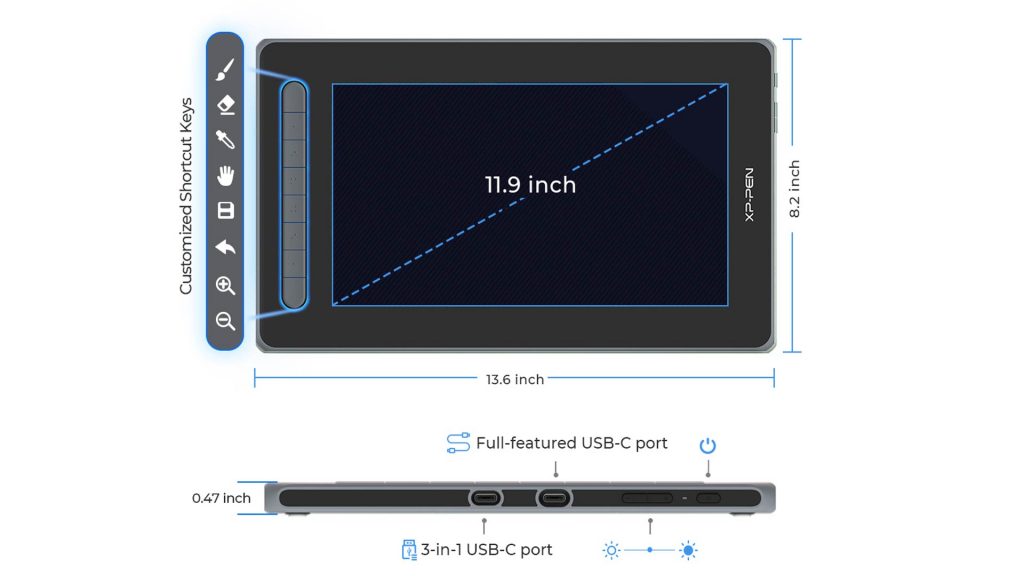
If you’re a designer who uses a conventional tablet and wants to take it to the next level by adding an extra screen to your set up at a reasonable price point, I would recommend investing in the Artist 12 Pen Display (2nd generation) from XP-PEN.
It’s nimble, lightweight and highly maneuverable, so you can just throw it in your bag and connect it at a moment’s notice. Really perfect for students, freelancers, and creatives on the go.
If you don’t have a drawing tablet, or maybe you do and want to upgrade the screen, and you’re looking for one on a low budget, I’d recommend this one as it’s amazing for a first starter, the entry specs are good and it’s great value.

This is a review of the Artist 12 Pen Display (2nd Generation) by XP-PEN.
Thank you XP-PEN for providing the product for me to review and share with the designer community.
Learn More
To learn more about the display, visit:
Be sure to let me know what you think in the comments below.