Today, there are a ton of drawing tablets and displays on the market – there’s the Wacom tablets, the Cintiq’s, the Surface Studio, the Surface tablets, and iPads – and they all come at a variety of price points.
I love to draw! I was always drawing as a kid, and it’s what got me into design in the first place. But since I got more into design on the computer, I’ve found myself using the mouse and keyboard more and more.
As a designer I do a lot of sketching and drawing on paper, where I think about my ideas before bringing them onto the computer. I’m not an illustrator, but I do love connecting with my work and incorporating hand drawn elements into my work where possible.
Tablets and displays are great to draw and amazing for illustrators, but what about us designers? Well, for the past few weeks I have been using the Artist22 Pen Display (2nd Generation) by XP-Pen and I think I may have found my new jam and an awesome sidekick to my main display.
Now, there are a bunch of reviews for this product already which you can find online, but what I’m going to do in this article is look at the product from a design perspective. If you’re interested in getting more hands on with your work in a digital way, I think you are really going to like this product.
Let’s get into it!
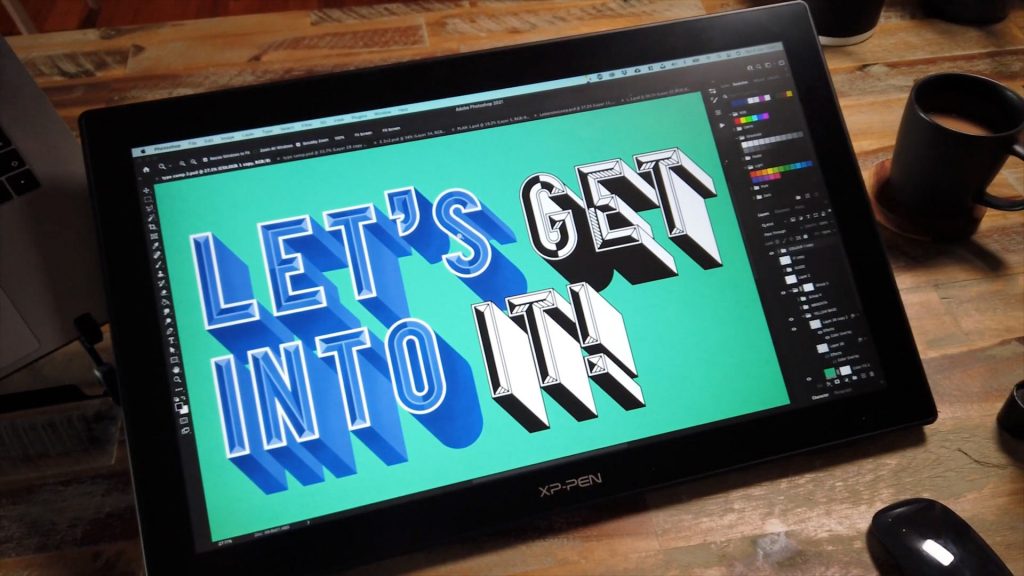
The Artist22 Pen Display (2nd Generation) by XP-Pen has a gorgeous 21.5 inch display and comes in HD 1920×1080 with 90% Adobe colour range. Before I get into the specifics of this product, I want to talk about the price as this is what really sets it apart from the competition.
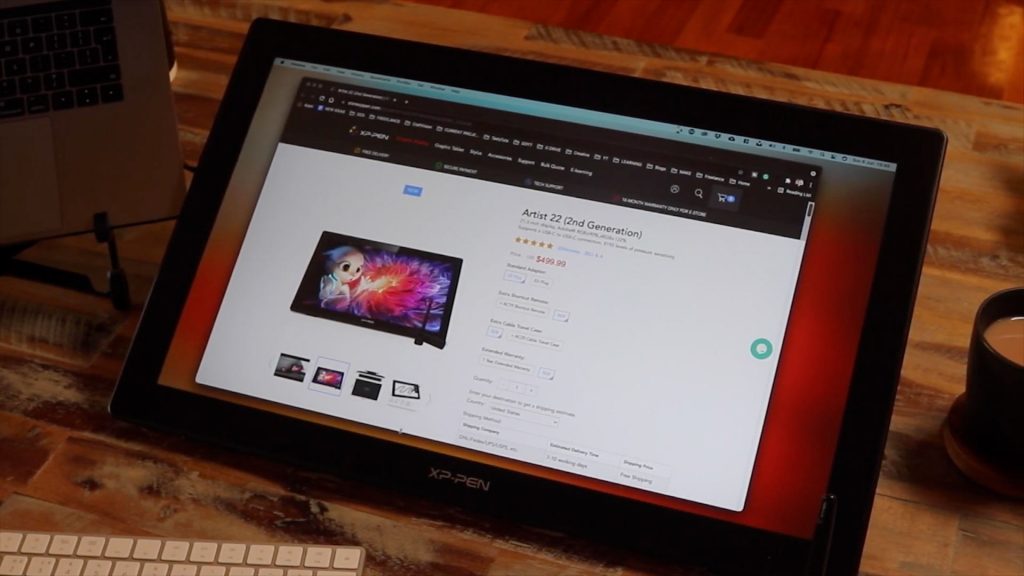
Price
As of now, this product retails for $499(USD), which is half the price of products like the iPad and the Surface tablets. When most decent display monitors are also close to this price, this works out to be really good value for the added tablet capability and for what you get in the box.

In The Box
So, in the box you get the display, the stylus and the connection cables, which you can either connect with USB-A, USB-C or HDMI. It also comes with a cloth and a glove, which is pretty neat!

Screen
The screen itself works like a sidekick to your main display, so you can either clone or extend the desktop. Now one of the coolest things about this display is the stand on the back. When drawing, one of the key things is comfort. With the adjustable stand, you can change the screen’s angle from 16 to 90 degrees to suit your needs and create comfortably and freely.

To connect the display you can either use the provided USB-C to USB-C cable, the USB-A to USB-C cable, or the HDMI. This is pretty cool if you’re rolling with a USB-C Mac, because all it requires is this one cable, so no dongles!

As mentioned earlier, the display is 22 inches and comes in HD, and I have to say this made for an amazing drawing experience. Being able to get hands-on with my work on a large scale is what it is all about! This really has that WOW factor for me, to get a better preview of my work before printing.
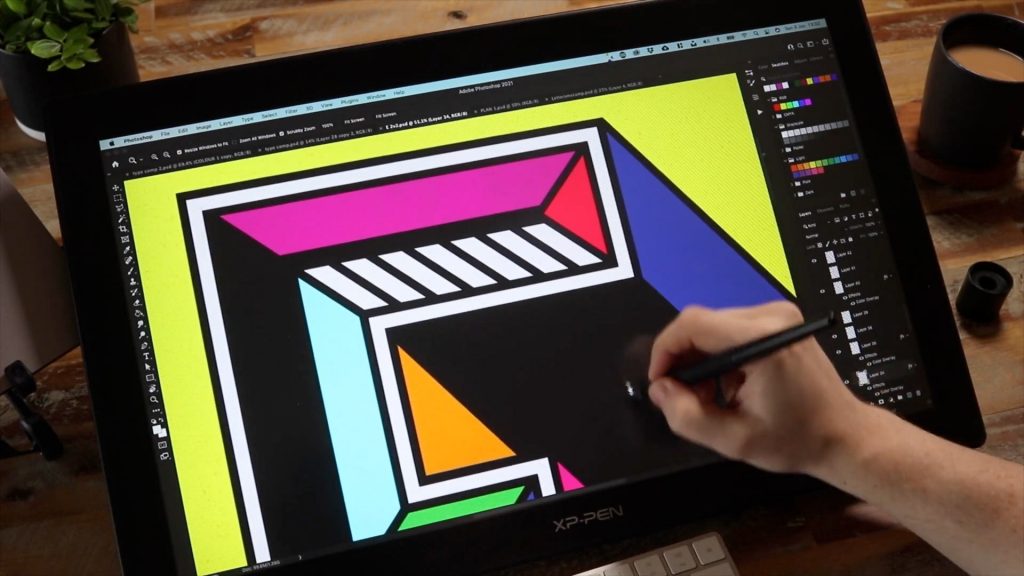
I was also impressed with the colour, which, as mentioned earlier, comes with 90% Adobe colour range. This is, of course, important to us designers to preview our work. The build quality of the display is also more than adequate. The stand arm feels really sturdy and substantial, without any loose shaking, and each angle of the strand is held in place firmly.
The screen also has a nice matte finish to reduce screen glare. It’s got really nice rubber soles at the front to keep it in place and importantly there is not much of a gap between the glass and the screen itself.
Now unlike its more expensive counterparts, this display does not come with any side buttons for shortcuts, so you’ll have to use a keyboard. I found using my small Mac keyboard worked really well.

Now this is a screen you’re going to get close to when you’re drawing! Whilst the resolution being HD 1920 x1080 is good, you can see the pixels. But to be fair, if you’re using a display like this, it’s really for the function of drawing rather than the sharpness of the screen that you’re looking for.
For the price point it’s not too bad and when you are drawing, you do tend not to notice after a while.
This display also works well as part of a mobile set up. It’s easy to pick up, place on another desk or carry around, and if you want to take a break from all the hard work… with its additional 3mm audio output, it’s easy to hit some games.

Stylus
Now, this is where I get really fussy. I’ve used a lot of styluses, and if they’re not even close to the real drawing experience, it’s a huge deal breaker for me. I can’t stand huge thick styluses! I like drawing with pens and pencils for precision and with this stylus I was actually pretty happy.

The stylus comes in this really nice tube which, when open, also acts as a stand, which is really neat! I was also impressed that the stylus itself is battery free, has 60 degrees of tilt with 8192 levels of pressure and you get 8 additional nibs!


The stylus also has a really nice subtle rubber grip, which makes it really comfortable to use. On the stylus, we have 2 buttons, one for your right click and one which can be programmed. When drawing with the stylus, the nib presses in a little, which helps with pressure sensitivity.
Compatibility
When it comes to using the display it’s pretty straight forward. This display supports Windows, Linux and Mac and is compatible with all industry standard creative software tools.
Installing the software drivers from the XP-Pen website was pretty easy and once installed you can calibrate the stylus and tweak the properties of the stylus to your preference.
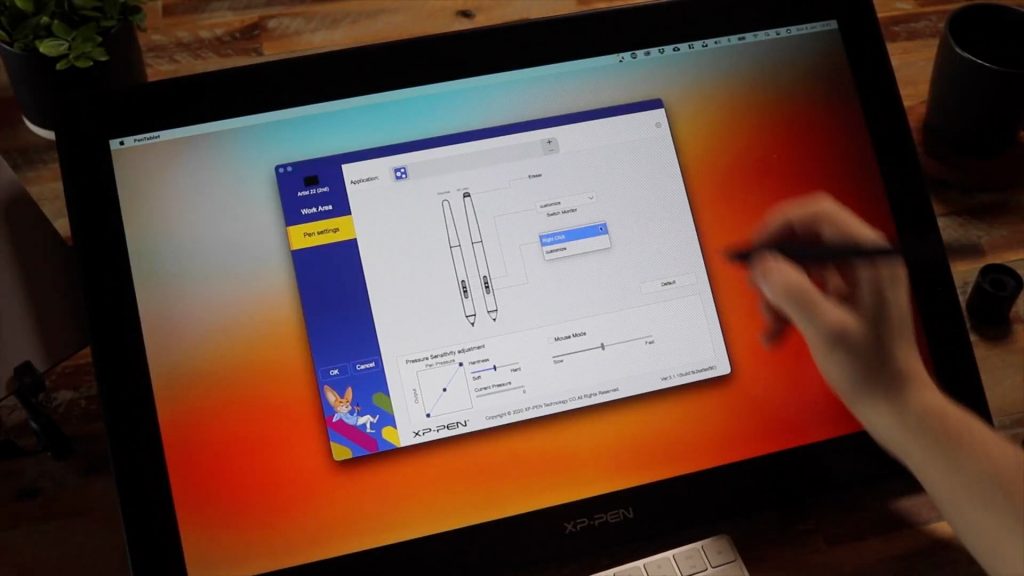
User Experience
Now onto the important bits. So I’ve been using this display for the past couple of weeks and I have to say for me it’s a wicked sidekick! This display may be designed for drawing, but it is perfectly adequate as an extra monitor to extend your screen space and use with other programs. As mentioned earlier the stand on the back is wicked! This allows me to stand it up right and use it as another monitor, and tilt it down when I want to get more hands on.
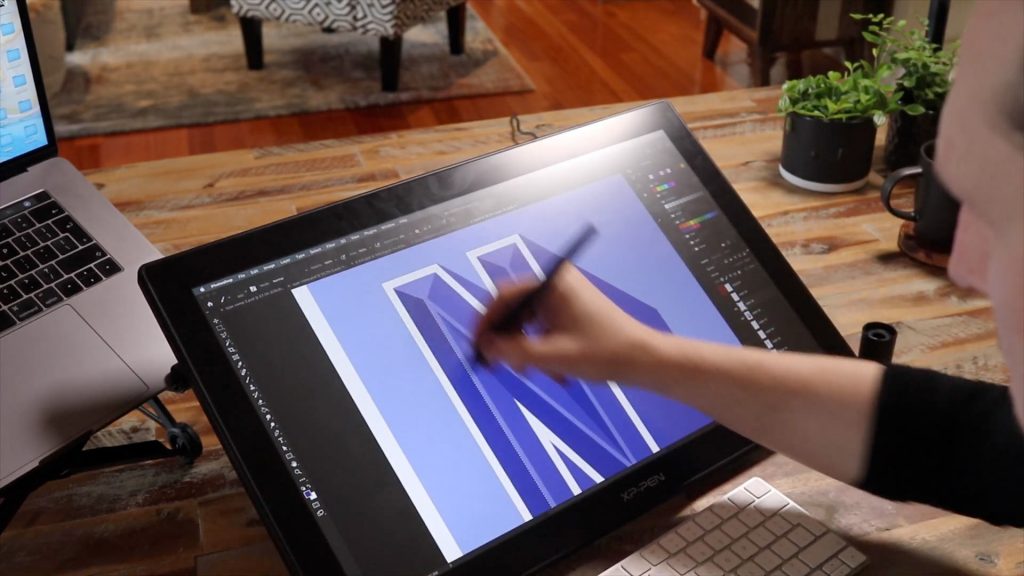
It’s really fun to sketch on this thing and after a few hours, you really get a feel for it. The size of the screen is just amazing! Going from an 12 inch iPad to a 22 inch display, being able to see my work on a large scale is absolutely awesome!
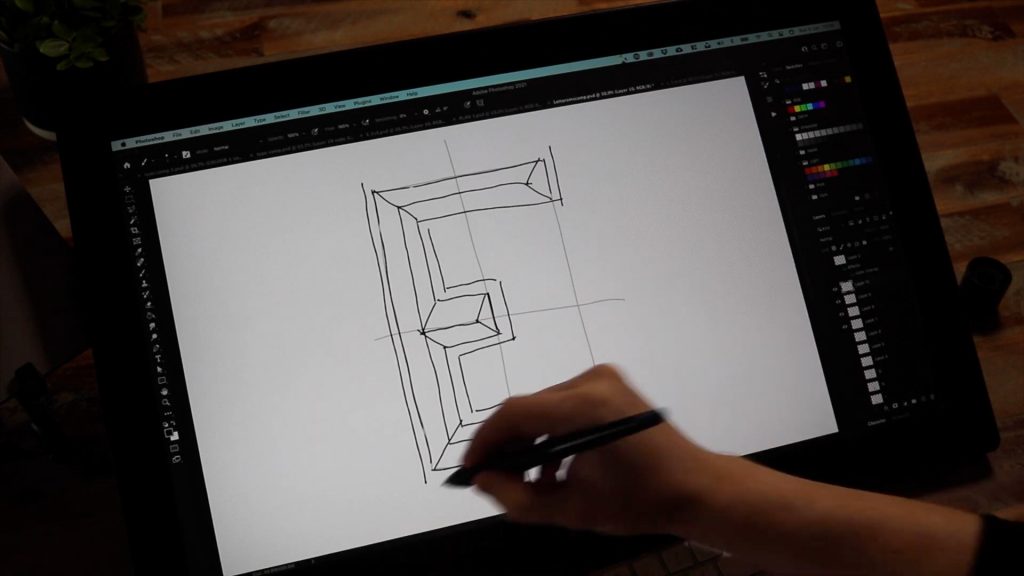
For this review, I designed and created some letter forms for a type composition. This was a lot of fun and easier using the stylus functionality. I love how in Photoshop and Illustrator I can turn on the pressure sensitive function and draw as if I was using a real pen or pencil.
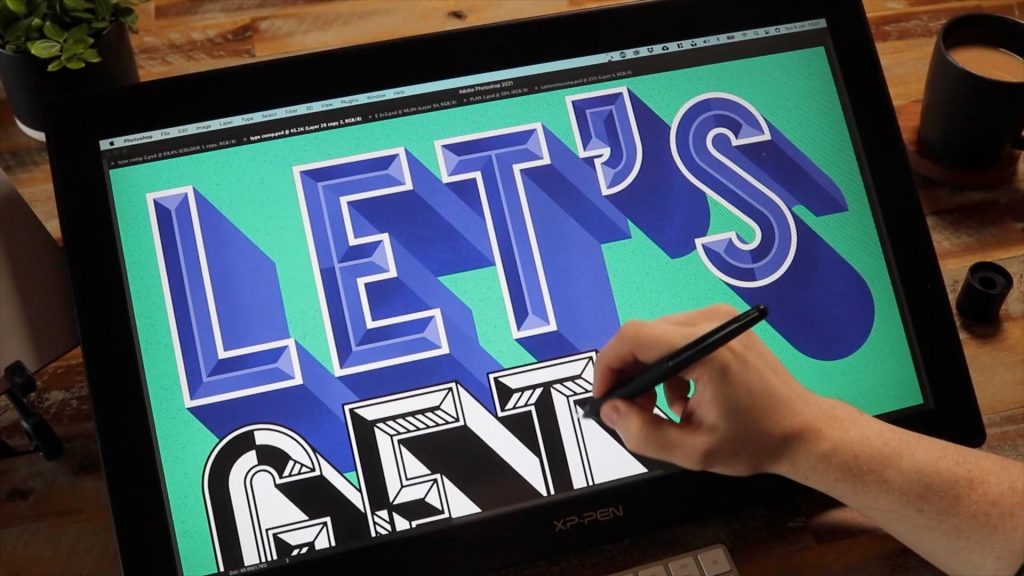
It’s great when adding texture and shading effects to my letter forms. Using the stylus, there is a heightened sense of control and connection to the work. You can really finesse the effects, as opposed to using a mouse. Overall, I found it to be a much more natural experience.
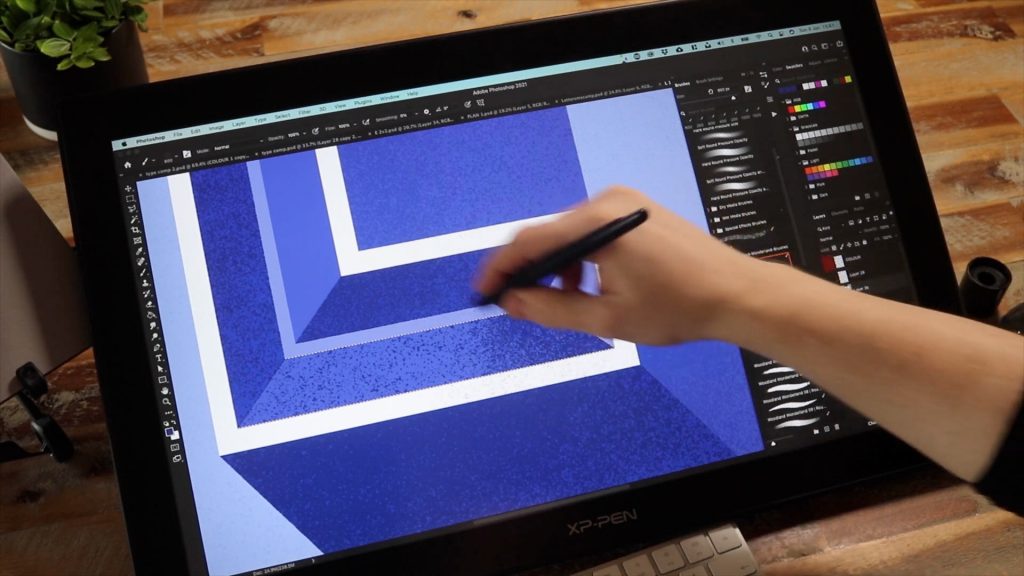
Now, for me as a designer, workflow is really important. If I’m working on the desktop I don’t like breaking my flow and jumping onto other devices and especially using alternative apps with different UI.
I found using this display was seamless. I could jump from my mouse to the stylus in a second and use the tools and features of my main apps perfectly on the same device.
Drawing on this thing is also a breeze. I didn’t notice any considerable lag, which didn’t interfere with my flow. I found this display is perfect for drawing and sketching, and developing my design which I can then bring straight into other applications on the fly.
Conclusion
So, in conclusion, if you are considering getting a tablet computer to get more hands on and add more human qualities to your work, with a more natural experience, I would recommend you consider this display.
iPads and Surface tablets can be really expensive. This is a product that not only offers a comparative drawing experience. Compared to the competition, I was impressed with what this product offers for the price point; huge screen size, good colour quality, smooth drawing experience with a comfortable and seamless workflow. Now resolution is standard, but it is good enough!

If you’re like me and like focusing on your work on the desktop, tend to use multiple creative tools and don’t like jumping from one device to the next, this could be a great side kick to your setup! Having a nice big display like this has actually inspired me to go back to my roots and draw more.
Personally, I’ve wanted to do more hand lettering and sign lettering for a while. Getting hands on with this display has been really fun and rewarding. In future when I do more hand lettering, I’ll be using a display like this and I’m looking forward to my next project.
For me, this is not just a great product for illustrators, but would also be a great sidekick for designers, especially type designers and surface pattern designers! So if you don’t have a drawing tablet and are looking for one on a low budget, I’d recommend this one as it’s amazing for a first starter, the entry specs are good and it’s great value.

This is a review of the Artist22 Pen Display (2nd Generation) by XP-Pen.
Thank you XP-Pen for providing the product for me to review and share with the designer community.
Learn More
To learn more about the display, visit:
Be sure to let me know what you think in the comments below.