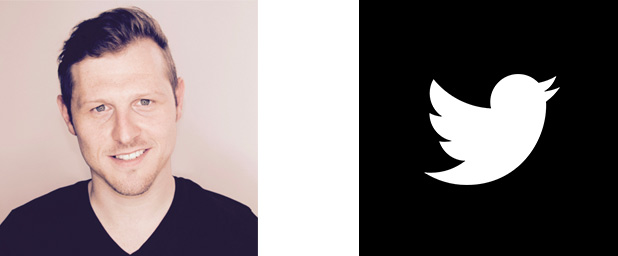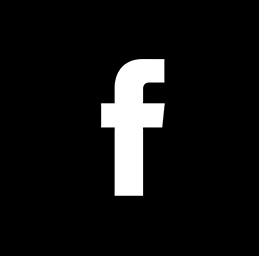Polygonal portrait | Gradient effect in Adobe Photoshop with Illustrator
In this tutorial, I am going to demonstrate how you can create a polygonal portrait in adobe photoshop with the aid of Adobe Illustrator.
Step 1 - Preparation: 00:03:05
Step 2 - Tracing: 00:05:10
Step 3 - Convert strokes to paths in photoshop: 00:20:32
Step 4 - Coloring: 00:24:45
Step 5 - Finishing touches: 00:35:12
Enjoy and be creative!
GET THE PROJECT FOLDER HERE:
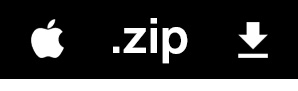 Download approx 285MB |
 |
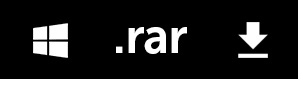 Download approx 285MB |
Need help? Read the download Instructions here.
KEYBOARD SHORTCUTS FEATURES IN VIDEO:
P - Pen Tool
A - Direct Selection Tool
I - Eyedropper Tool
X - Toggle foreground and background colour in menu
G - Gradient Tool (Paint Bucket tool)
B - Brush Tool
V - Selection Tool
Cmd (Ctrl PC) Shift A - Deselect active stroke in AI (with pen tool active)
Cmd (Ctrl PC) Shift N - Create new Layer in PS
Cmd (Ctrl PC) L - Create new Layer in AI
Cmd (Ctrl PC) Y - Toggle Outline and Preview mode
Cmd (Ctrl PC) C - Copy
Cmd (Ctrl PC) V - Paste
Cmd (Ctrl PC) N - New Document
Cmd (Ctrl PC) Z - Undo
Cmd (Ctrl PC) D - Deselect active selection in PS
Cmd (Ctrl PC) A - Select All
Cmd (Ctrl PC) W - Close document
Scale + alt + click and drag on point - Scale up (with free transform active)
Toggle Paths Visibility Away - Press Enter (with pen tool active)
Tutorial by GD.
Follow for future tutorials & news.
Written by Gareth David

![Create a Retro Sticker [Photoshop & Illustrator]](https://garethdavidstudio.com/tutorials/wp-content/uploads/2018/02/RETRO_STICKER-170x170.jpg)